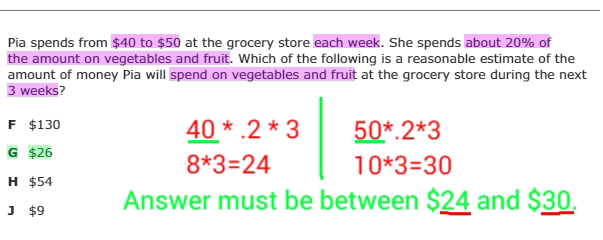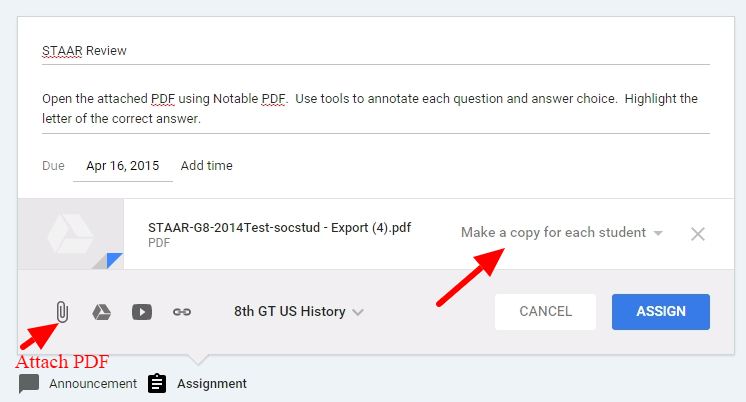These are the two options I use most.
1. Use classroom scanner. My printer is a 3-in-1, so it is equipped to scan. When I scan documents, I save them to pdf on my Google Drive.
2. Use copy machine to scan to a flash drive. This is actually my favorite option because it is faster than scanning with my printer. You can do several pages (even a whole workbook if you want). The copier can scan in black and white or color. Click here for instructions on how
Gavin says, "Did you get it?"
Let me know if you have any questions or if you have any other quick options.