
Grading, Grading, Grading... Let's just say that grading assignments is not one of my favorite things on earth, but technology sure helps me through it. One of my favorite tools for grading is Flubaroo and today (well actually a week ago) it just got even better. Bear with me as I geek out here.
Include digital stickers when sharing grades in Flubaroo!!!
Click here to read Flubaroo News and learn how.
As if adding digital stickers isn't enough, it gets better. You can add your own stickers. Click here to find out how. It's super easy!
Google Drawing + Bitmoji = Super cool digital stickers!!!
When I read that you could add your own stickers (PNG or JPG), I immediately thought that I had to use Bitmoji to create stickers. It's a simple process!
- Add the Bitmoji extension to Chrome (surely you already have a Bitmoji account, but if not they are super easy and fun to set up).
- Create a new Google Drawing (you will want to do this in your Flubaroo Stickers folder - see link above).
- Click on Bitmoji icon, search for your Bitmoji, and then drag it to your Google Drawing.
- Resize/Crop
- Download as a PNG/JPEG (File>Download as>PNG or JPEG)
- The file should drop to the bottom of your screen. Drag it into your Flubaroo Stickers folder.
- You're done! Now the sticker will appear when you are getting ready to share grades.
Now back to grading all those assignments I didn't create using Google Forms. 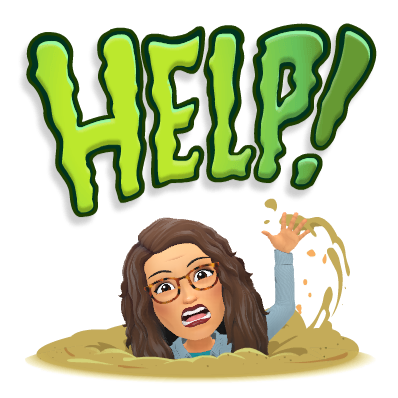


No comments:
Post a Comment